Configuration - System Services
Valid from firmware 2021.6 up to 2024.6 - for firmware 2025.0 or newer, the according WBM 2 page System → System services is largely selfexplanatory
Accessibility
|
This WBM page is accessible with user role:
|
How to get into the WBMHow to get into the WBM
Establishing a connection to the Web-based Management (WBM):
- Open a web browser on your computer.
- In the address field, enter the URL https://<IP-address-of-the-controller>/wbm,
for example: https://192.168.1.10/wbm.
For further information, see WBM.
System Services page
The System Services page provides a status information on the enabled and disabled system services as well as their factory default settings.
Disabling unused system services can be helpful to gain the performance of running programs.
Note:
Before disabling a system service that is enabled by default make sure to know exactly what a service is for in the context of the PLCnext Runtime System. Otherwise, leave it enabled to avoid unwanted side effects.
When activating a Security Profile, most of these system services will become inactive after rebooting.
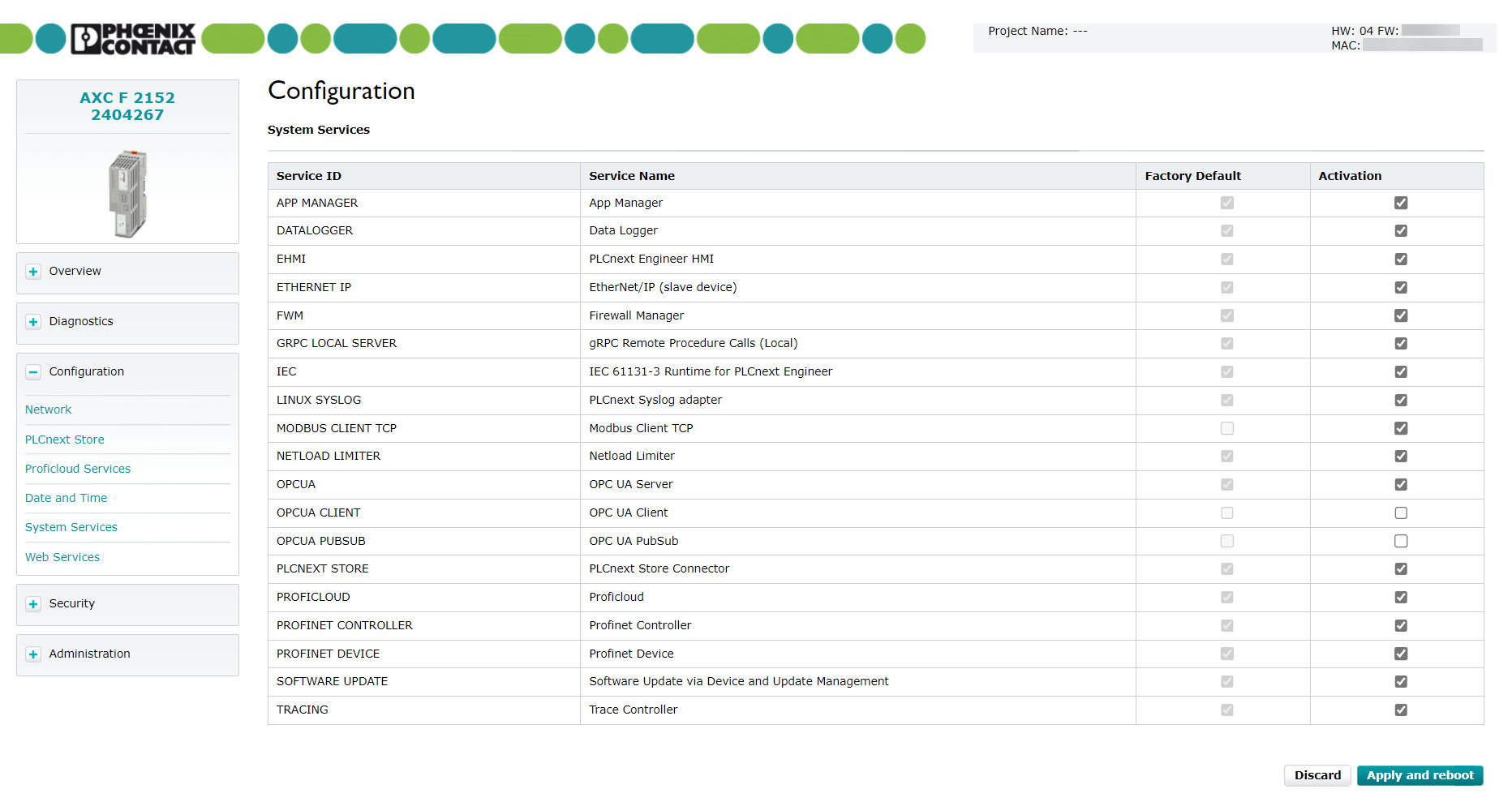
Screenshot up to firmware version 2024.0 LTSScreenshot up to firmware version 2024.0 LTS
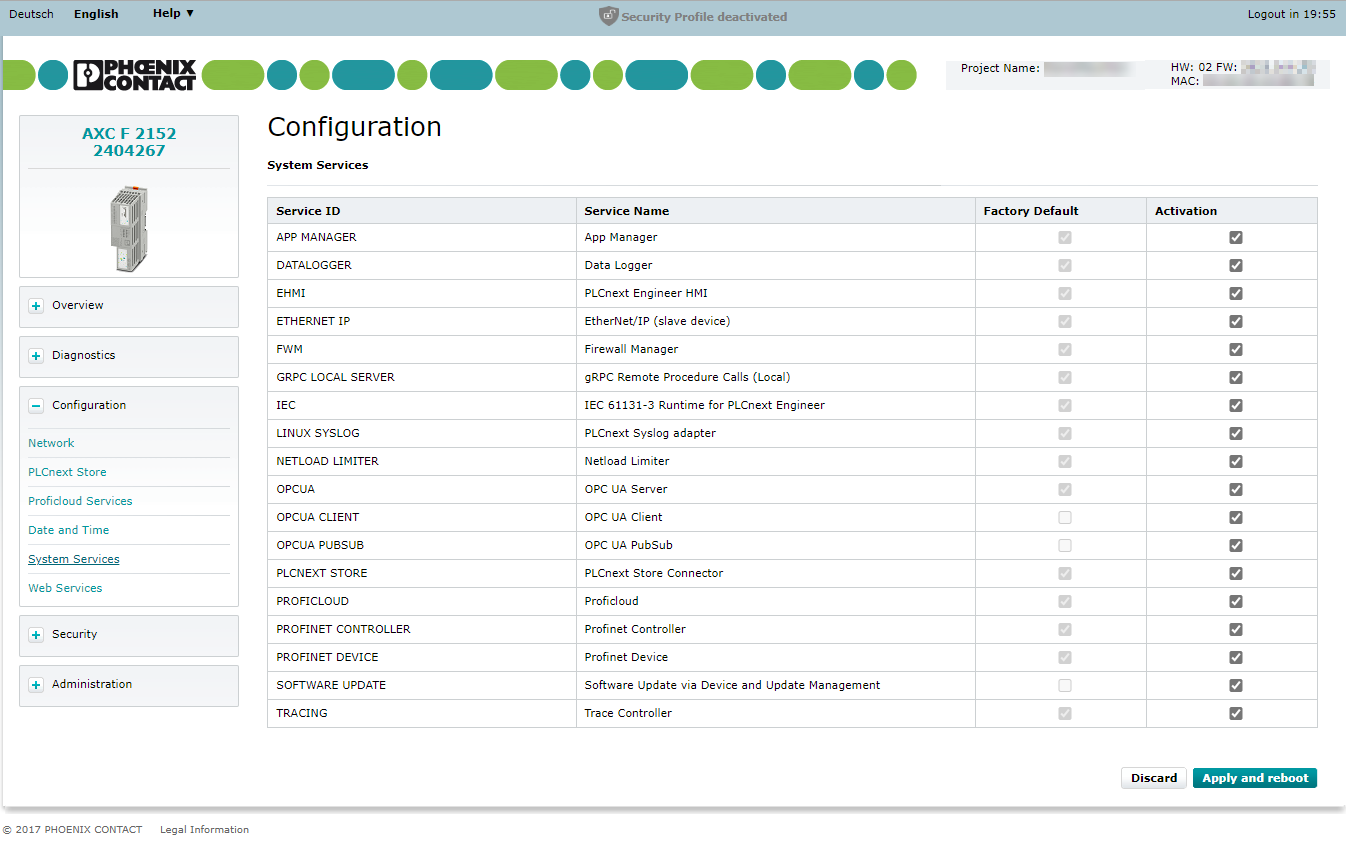
(Re-)Enabling a system service
If you want to use a System Service that is not active by default in the factory settings, or if you want to re-enable a System Service that has been disabled before:
- Enable the respective Activation checkbox.
- Click the button, and confirm the pop-up warning.
↪ After starting up the PLC, the System Services are active/inactive as indicated in this WBM page.
Disabling a system service
If you want to dispense a System Service that is active by default in the factory settings, or if you want to disable a System Service that has been enabled before:
- Disable the respective Activation checkbox.
- Click on the button, and confirm the pop-up warning.
↪ After starting up the PLC, the System Services are active/inactive as indicated in this WBM page.
Overview to the available system services
| Service ID | Service Name | Description |
| AppManager | App Manager | Deactivating the App Manager only prevents from accessing the PLCnext Apps page of the Web-based Management while the currently installed and activated apps will be started and executed on the controller. |
| DATALOGGER | Data Logger | see DataLogger |
| EHMI | Embedded HMI | see PLCnext Engineer eHMI |
| ETHERNET IP | Ethernet IP | see EtherNet/IP™ Slave device |
| FWM | Firewall Manager | Deactivating the Firewall Manager only prevents accessing the Firewallpage of the Web-based Management while the current ruleset stays active. |
| GRPC LOCAL SERVER | gRPC Remote Procedure Calls (Local) | see Using gRPC communication |
| IEC | Support for IEC 61131 Runtime | see IEC programming with PLCnext Engineer |
| LINUX SYSLOG | PLCnext Syslog adapter | If this service is active then the security notifications of the PLCnext Runtime are pushed to the Linux Syslog. Note: The Syslog configuration is independent from the status of this setting. |
| MODBUS CLIENT TCP from 2024.6 | Modbus Client TCP | The Modbus client is configured via the PLCnext Engineer software. See Modbus TCP client |
| NETLOAD LIMITER | Netload Limiter | see RSC INetloadLimiterService |
| OPCUA | Embedded OPC UA Server | see OPC UA Server |
| OPCUA CLIENT | Embedded OPC UA Client | see OPC UA Client (service is available from firmware version 2023.0 LTS) |
| OPCUA PUBSUB | OPC UA PubSub | see OPC UA PubSub |
| PLCNEXT STORE | PLCnext Store Connector | see PLCnext Store |
| PROFICLOUD | Proficloud | see Proficloud |
| PROFINET CONTROLLER | PROFINET controller | see additional notes below and the Profinet Diagnostics description |
| PROFINET DEVICE | PROFINET device | |
| SOFTWARE UPDATE | Software Update | Performing a software update via Proficloud Device Managemant Service (from firmware 2021.0 LTS), via Device and Update Management (from firmware 2022.0 LTS, some devices only), or via OPC UA(from firmware 2022.0 LTS) |
| TRACING | Trace Controller | To add your own trace points, see RSC ITraceControllerService. To analyse complex occurrences of ESM task watchdog, see this Knowledge Base article |
Need to know when disabling a PROFINET interface
Different Ethernet interfaces providing PROFINET functions
On devices with more than one Ethernet interface, the PROFINET controller functions and the PROFINET device function are provided by different Ethernet interfaces. For details, see the regarding user manual.
Setting Ethernet IP addresses in PLCnext Engineer
Disabling the PROFINET function on a device also disables the DCP protocol. This protocol is used by PLCnext Engineer for setting IP addresses, subnet masks, and gateways on an Ethernet interface of a PLCnext Control. The PLCnext Engineer also uses DCP to scan for PROFINET-capable devices. Therefore, after disabling the PROFINET functions along with the DCP protocol on a PLCnext Control, you cannot set up or change the IP settings via PLCnext Engineer, nor scan for devices.
- Starting with firmware release 2021.6, the Web-based Management (WBM) provides a page for changing IP settings. You need to know the initial IP address to connect to the WBM of the PLCnext Control.
- On an RFC 4072S, IP settings can also be done by means of the integrated touch display.
Flashing BF LED
There are two LEDs on a PLCnext Control, assigned with BF-... (short for "Bus Failure").
- The
BF-CLED is always off if there is no PROFINET device defined in the fieldbus section of the project. - The
BF-DLED flashes red unless a superseding PROFINET controller is connected.
Because in many plants there is no superseding PROFINET controller present, this LED blinks permanently although the state does not signal an actual bus failure.
If you want the BF-D LED to stop flashing in this case then you can deactivate the PROFINET DEVICE component:
- from firmware release 2021.0 LTS for AXC F 1152 and AXC F 2152 by means of the PLCnext Patch PndOff function extension, available in the PLCnext Store for free
- from firmware release 2021.6 by disabling PROFINET DEVICE service via the System Services WBM page as described above in this topic.