Diagnostics - PROFINET
Valid from firmware version 2019.0 LTS up to 2024.6 - with firmware 2025.0 or newer, see WBM 2: Diagnostics - PROFINET
Accessibility
|
This WBM page is accessible with user role:
|
How to get into the WBMHow to get into the WBM
Establishing a connection to the Web-based Management (WBM):
- Open a web browser on your computer.
- In the address field, enter the URL https://<IP-address-of-the-controller>/wbm,
for example: https://192.168.1.10/wbm.
For further information, see WBM.
PROFINET page
On the PROFINET page, you can view information on the controller and the connected PROFINET devices.
Note: The following description sometimes refers only to firmware 2022.0 LTS where PROFINET diagnostics got some new features. To fully benefit from the PROFINET diagnosis in WBM, use both firmware and PLCnext Engineer releases 2022.0 LTS or higher.
From the 2022.0 LTS release on, the vendor-specific PROFINET alarm error codes are downloaded to the controller by means of PLCnext Engineer, along with the corresponding plain texts for the error codes.
The vendor-specific PROFINET error codes and the corresponding plain texts can be imported into PLCnext Engineer by means of FDCML files (Phoenix Contact devices) or by GSDML files (other vendors).
Overview tab
On the Overview tab, you will find information on the current PROFINET function of the controller and its IP settings.

Status area
In the Status area, you can see whether the controller is currently being used as a PROFINET controller and/or a PROFINET device.
Controller Details area
The current IP settings of the controller are displayed in the Controller Details area.
Diagnostic information on the connected PROFINET devices is available on the Device List tab.
Device List tab
The Device List tab provides an overview of the configured PROFINET devices.
The overview contains the device names of the PROFINET devices, the current IP settings, as well as the diagnostic state and code.
| Diagnostic state | Description |
| OK | No error |
| Warning | A warning occurred, e.g., “Maintenance Required”, “Maintenance Demanded”, and “Diagnosis available”. |
| Error |
From firmware 2022.0 LTS on:
|
| AR deactivated | AR is deactivated. Diagnosis is not possible. (From 2022.0 LTS, AR can be deactivated via the AR_MGT function block in PLCnext Engineer.) |
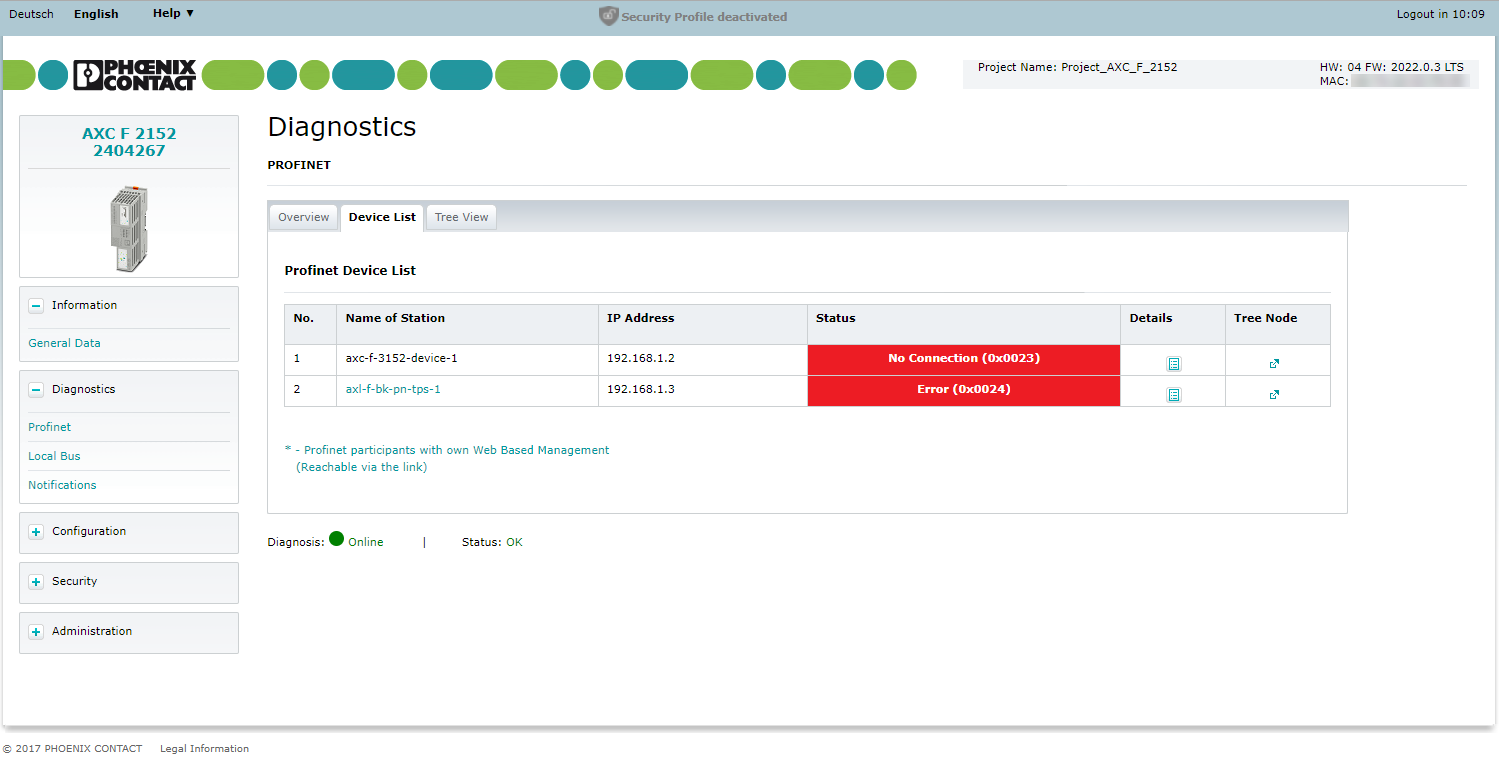
Show former firmware stateShow former firmware state
Up to firmware 2021.9, the overview contains the device names of the PROFINET devices, the current IP settings, the activation status (TRUE = active, FALSE = inactive) as well as the diagnostic state and code.
| Diagnostic state | Description |
| OK | No error |
| Warning | A warning occurred, e.g., “Maintenance Required”, “Maintenance Demanded”, and “Diagnosis available”. |
| Error | A PROFINET bus error occurred. |
| AR deactivated | AR is deactivated. Diagnosis is not possible. |
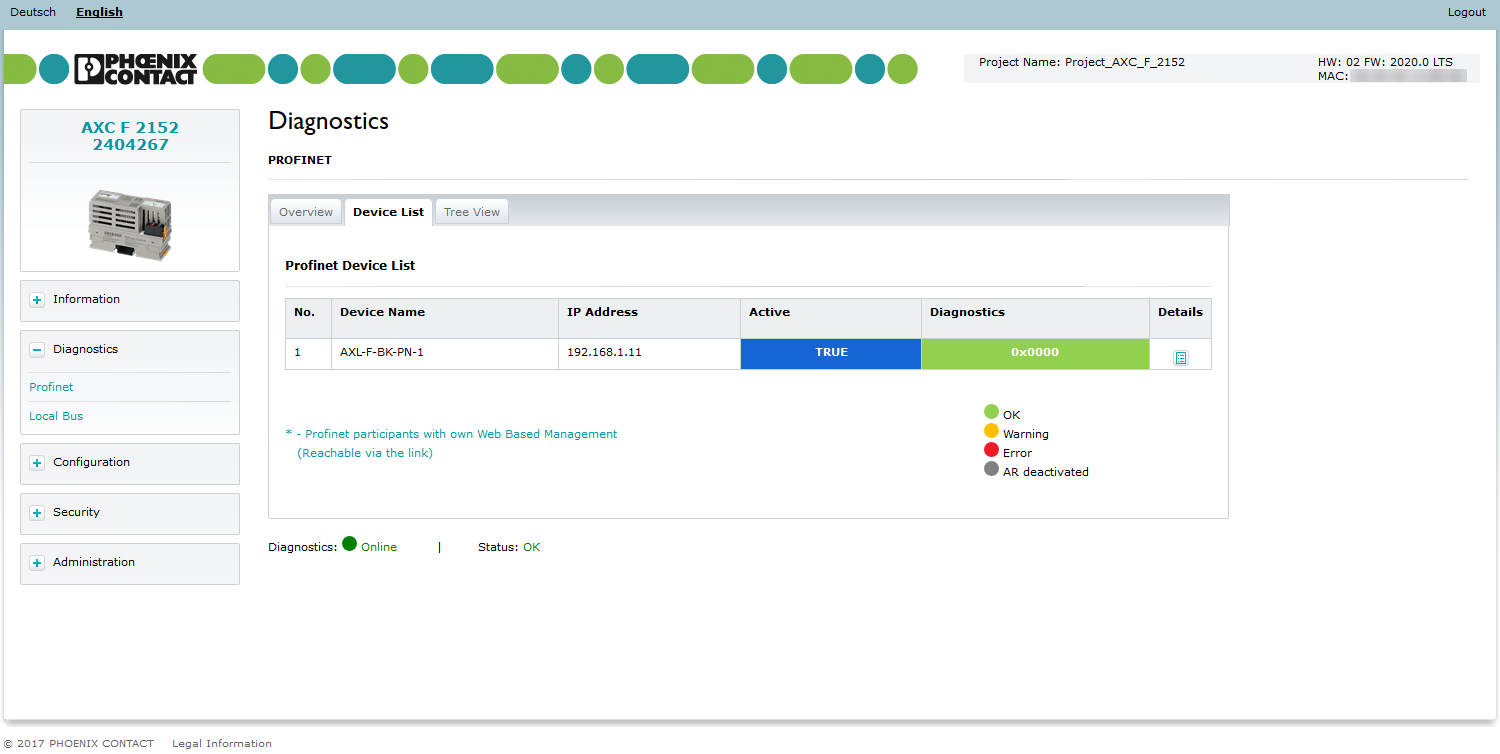
Opening WBM of a PROFINET device
Some PROFINET devices feature their own web-based management (WBM). You can open WBM of a connected PROFINET device via a link on the Device List tab.
- In the Device Name column, click on the PROFINET device whose WBM you want to open.
The WBM of the PROFINET device is opened in the web browser in a new tab.
Opening the Device Information view
In the Device Information view, you will find certain general information, the current IP settings as well as diagnostic information for each connected PROFINET device.
- In the Details column, click on the
 button.
button.
The Device Information view opens.
From firmware 2022.0 LTS on, the Device Information view additionally contains details on diagnostic information of the modules located in the backplane of the respective PROFINET device. This information is displayed under Channel Diagnosis in the Device Information view (see third example below).
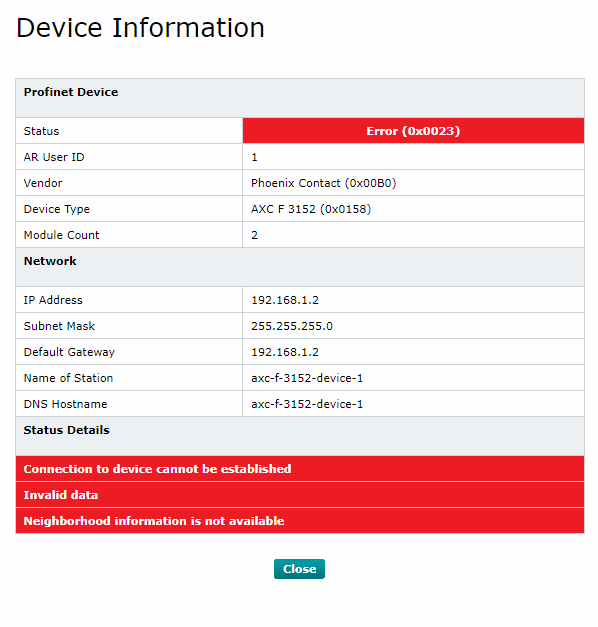
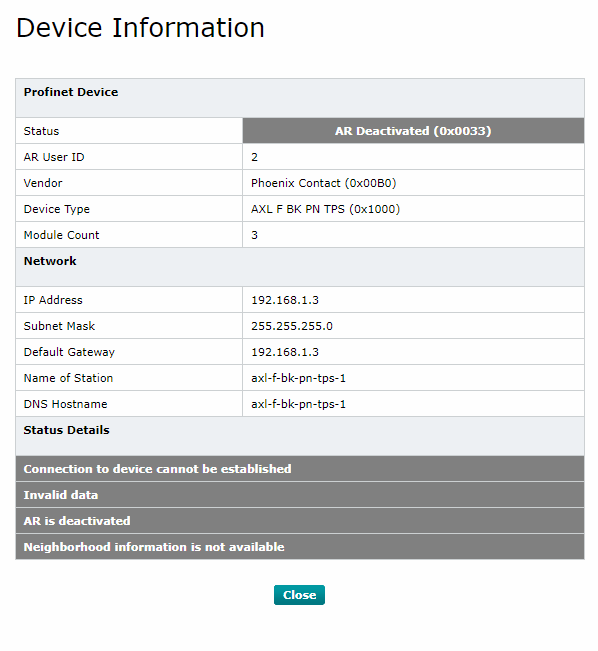
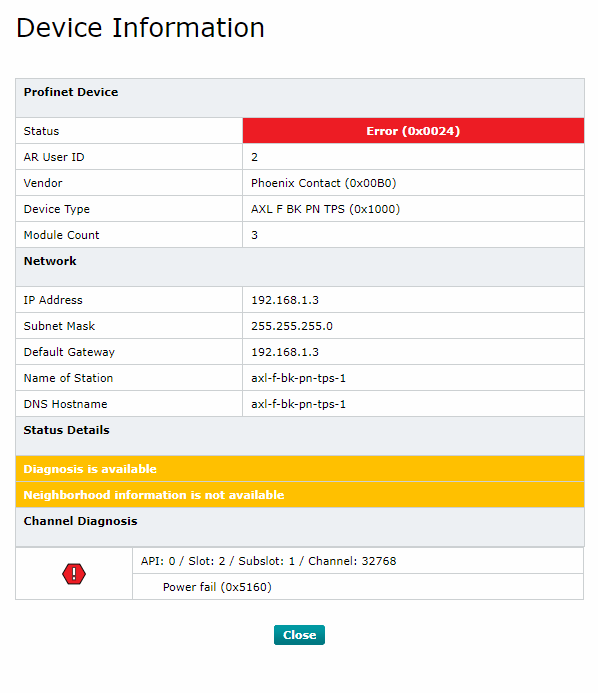
Update frequency for diagnostic data
Diagnostic data is updated with an update frequency of 1/s. The following information is updated:
- Device List: The Device List can be recomposed, e.g., after changing and updating the PLCnext Engineer project.
- Diagnostic data:
- Change of connection status of the PROFINET devices
- Diagnostic state of the PROFINET devices
Fast path to the Tree View
By clicking on the link inside the tree node column it is possible to swiftly change to the Tree View tab.
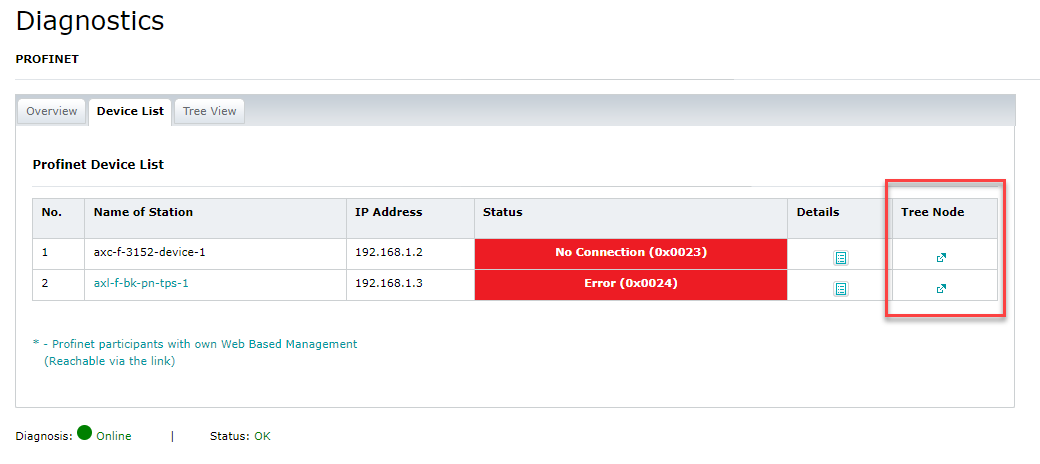
Tree View tab
The Tree View tab provides an overview of the configured PROFINET devices. The overview contains the device names of the PROFINET devices, their current IP settings, as well as the diagnostic state of the devices and modules.
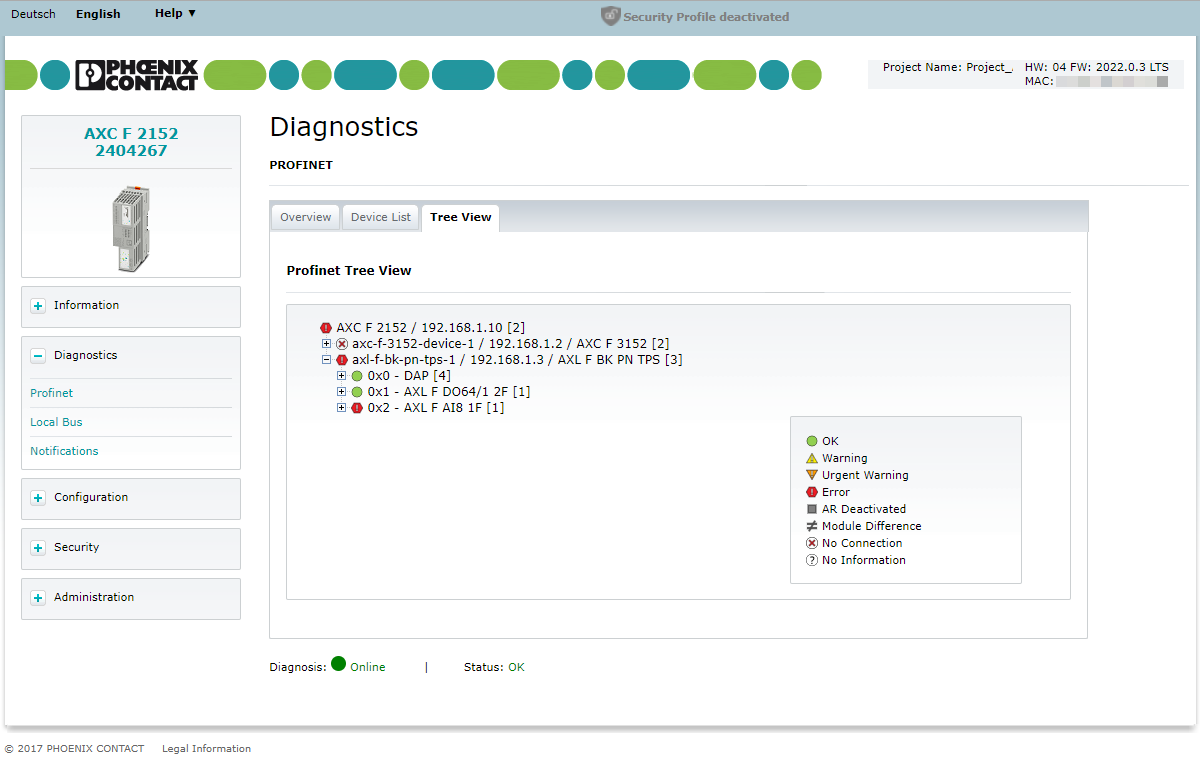
Tree View
The PROFINET Tree View contains all the PROFINET devices from the Device List.
- Click [+] or [‒] to open or close the next level of the Tree View.
The following icons provide information on the current diagnostic state of the PROFINET device:
| OK | Normal operation state. |
| Warning | Maintenance is required according to the PROFINET specification. |
| Urgent Warning | Maintenance is urgently required according to the PROFINET specification. |
| Error | An error has occurred which needs to be resolved immediately. |
| AR Deactivated | AR is deactivated, e.g. via function block AR_MGT in PLCnext Engineer (from firmware 2022.0 LTS). |
| Module Difference | There is a physically another module in the backplane than in the configuration of the project (see Module difference). |
| No Connection | AR could not be established. |
| No Information | In case of a deactivated or not established AR there is no information available of the actual physical configuration in the backplane of the respective PROFINET device. |
The Tree View provides the following information:
Controller level
The following information is available on the PROFINET controller level:
- Controller designation
- IP Address of the controller
- Number of PROFINET devices
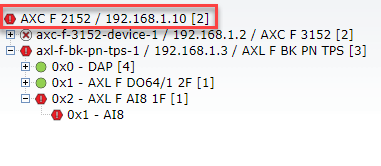
By clicking on the controller icon you can access the Device Information view.
Station level
The following information on the PROFINET devices is available on Station level:
- Station name
- IP address
- Number of connected modules
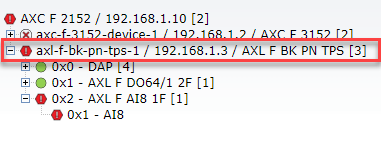
If you click on the station icon, a Device Information window will open, containing further information. In this example there is power fail of module, visualized by the error code and the corresponding plain text in the Channel Diagnosis section.

If the GSDML (or FDCML) file does not contain a plain text for the corresponding error code, a following message "Manufacturer specific” (3400(hex)) would be displayed.
If the GSDML (or FDCML) file contains a vendor-specific help text in addition to the plain text, that vendor-specific help text will be displayed in the Status Details as in the following example:

Module level
The following information is available on the PROFINET device module level:
- Module designation
- Number of submodules
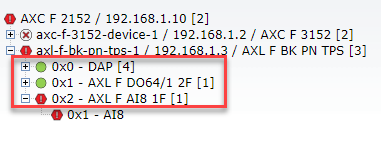
If you click on the module icon, a Module Information window will open containing information on the upper-level PROFINET device the module is configured to, slot number, module type and number of submodules/channels. If applicable, an error code with corresponding plain text of the channel diagnosis will be displayed as well.
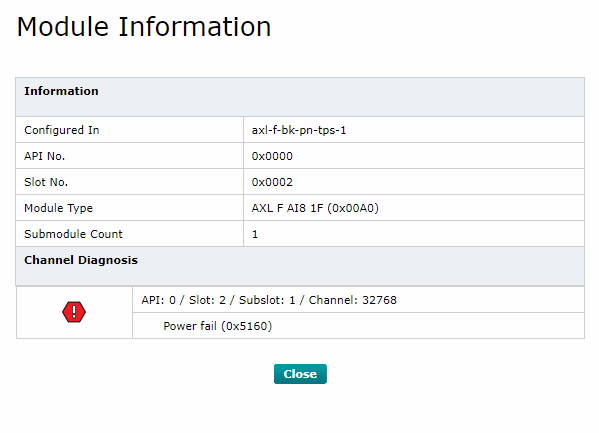
Submodule level
The following information is available on the submodule level of the PROFINET device modules:
- Submodule designation
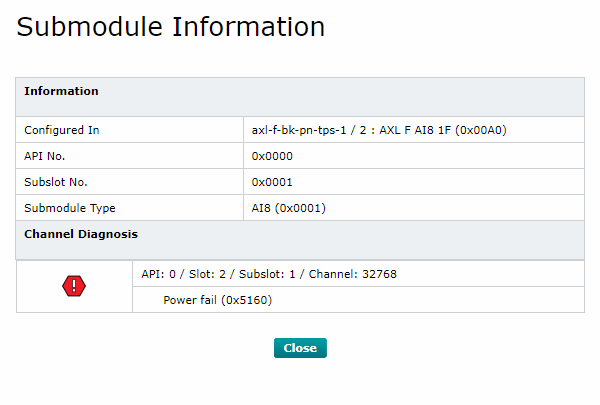
Module difference
If there is physically another module in the backplane than in the project configuration, a specific diagnosis is displayed in the WBM.
In this case, the Tree view will display the following:
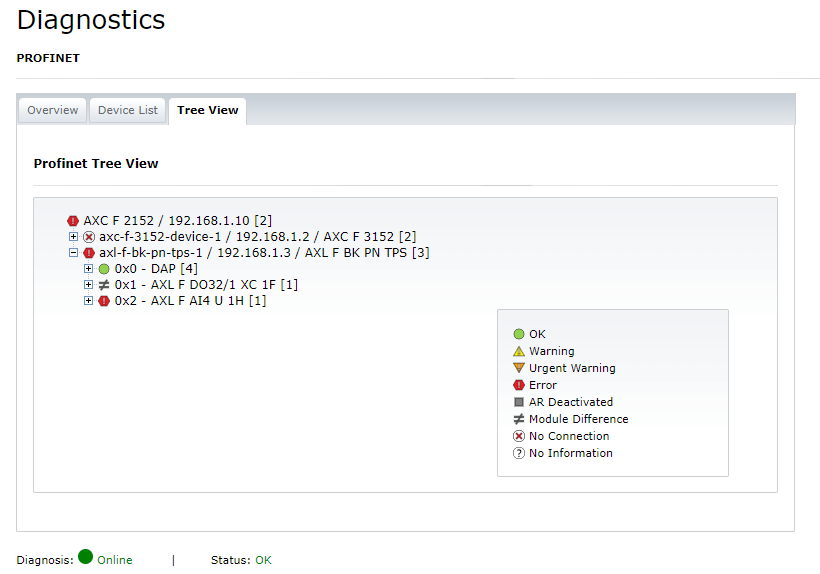
In case of a wrong module, the Submodule Information view displays the following:
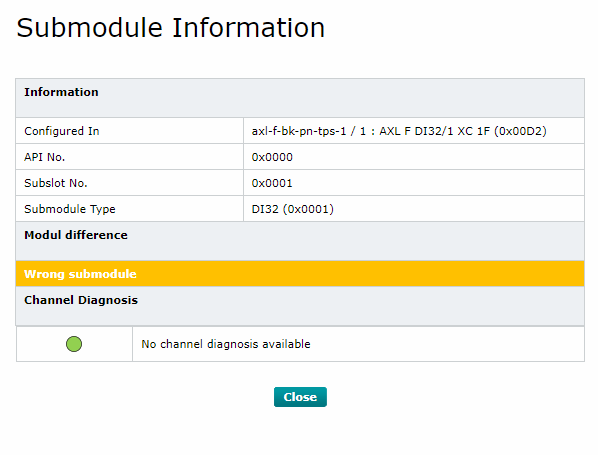
In case a module is configured in PLCnext Engineer but is physically not available in the backplane, the Module Information view displays the following:
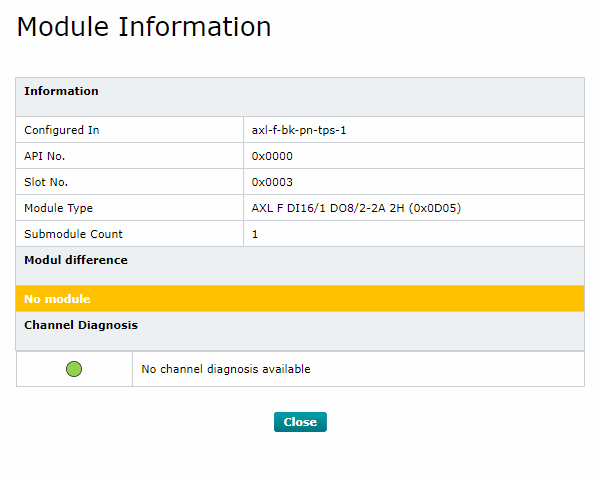
With firmware version 2022.6 or newer:
In case a module is configured in PLCnext Engineer but physically a different module is installed, the Module Information view displays Wrong Module and the module ID of the physically installed module:
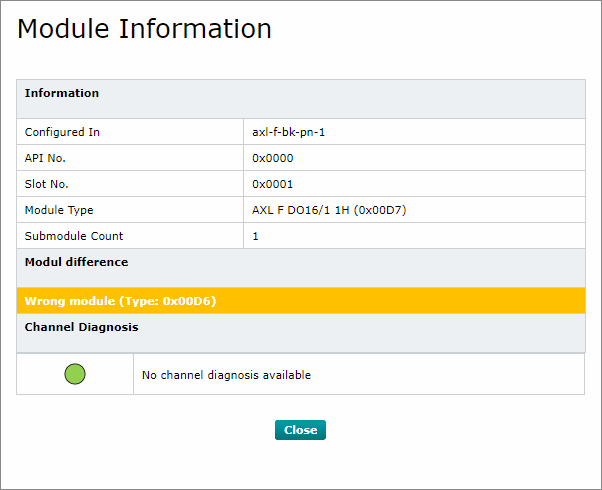
PROFINET diagnostic code reference
Available from firmware 2019.6
The PROFINET page in the WBM Diagnostics area of your controller is used to view information about the controller and the connected PROFINET devices, as well as information about their Axioline F local bus devices. The displayed diagnostic code consists of several bits that are evaluated individually.
The diagnostic state (OK, warning, error) as well as the corresponding diagnostic text are based on an evaluation of the diagnostic bits. The following section is an excerpt from the AutomationRuntimePlatform/Source/Arp/Io/ProfinetStack/Controller/Services/DiagnosticInfo.hpp firmware file. It contains the bit description of the diagnostic code:
The controller may show the error as a hexadecimal code which you need to convert to a binary and read the set bits from there.
Show how to convert hex codes into bitsShow how to convert hex codes into bits
- Conversion from hex to binary
- Convert each hex digit into 4 binary digits and write them down one after the other.
For example, hex codeHex 0123456789ABCDEFBinary 00000001001000110100010101100111100010011010101111001101111011110x24converts to binary0010|0100.
Leading zeros at the binary can be omitted, so go with100100.
- Convert each hex digit into 4 binary digits and write them down one after the other.
- Translation to binary to set/unset bits
- Starting from the right, look up the bit for each binary value
1(meaning: that bit is set).
In the above example with hex code0x24equalling to binary100100, this means: bits 2 and 5 are set.Binary 00000100100Bit Bit 10Bit 9Bit 8Bit 7Bit 6Bit 5Bit 4Bit 3Bit 2Bit 1Bit 0
- Starting from the right, look up the bit for each binary value
Meanings and recommendations for action
| Bit | Bit is set if... | Meaning and recommendation for action |
| 0 | not connected | The PROFINET controller could not establish a connection with the PROFINET device or the Application Relation (AR) was deactivated. Please check the Ethernet connection and the PROFINET device name (e.g. with PLCnext Engineer PROFINET Online Devices) In addition, check if the AR has been deactivated in the PROFINET device settings. |
| 1 | data invalid | The PROFINET device is connected to the PROFINET controller, but the device has marked the process data as invalid due to a fault. The process data are not transferred to the process image. Please check the diagnostics of the PROFINET device and contact the manufacturer of the PROFINET device if necessary. |
| 2 | diagnosis is available | The PROFINET device reports a diagnosis. Please check the diagnostics of the PROFINET device and contact the manufacturer of the PROFINET device if necessary. |
| 3 | module difference is available in case of configuration difference | During the initialization of the PROFINET connection, a deviation between the target and actual configuration was detected. Please check the configuration of the PROFINET device. In the default setting of PLCnext Engineer, the connection remains established in the event of a difference in configuration. |
| 4 | AR is deactivated | The PROFINET device is configured in the project, but the AR (Application Relation) has been deactivated. Check the Profinet device settings and activate the AR. |
| 5 | neighborhood information is not available | No neighborhood information is available in the network used. This is usually due to the use of components that are not at least PROFINET Conformance Class-B (CC-B) compatible. For a stable PROFINET network, Phoenix Contact only recommends using CC-B or CC-C compliant PROFINET devices. |
| 6 | neighborhood information not unique | In the network used, neighbourhood information is available but not unique. This means that more than two PROFINET devices can be detected on one port of at least one switch. This is not permitted and may result in the automatic device exchange not functioning reliably. This is usually due to the use of components that are not at least PROFINET Conformance Class-B (CC-B) compatible (e.g. unmanaged switches). |
| 7 | identify.cnf on alias received, but name of the device is already - configured in another AR | A DCP Identify (Alias) Request was sent to the network. However, the alias name of a device being searched is already in use by an AR. This information is only an indication that the control program is probably trying to establish a connection with a device although a connection is still active. |
| 8 | "Maintenance Required" information is available | The PROFINET device has transmitted a maintenance request (maintenance alarm). Please check the diagnostics of the PROFINET device and contact the manufacturer of the PROFINET device if necessary. |
| 9 | "Maintenance Demanded" information is available | The PROFINET device has transmitted an urgent maintenance request (maintenance alarm). Please check the diagnostics of the PROFINET device and contact the manufacturer of the PROFINET device if necessary. |
| 10 | "Channel or Manufacturer Specific Diagnosis" information is available | Optional and manufacturer-specific information is available. Please check the diagnostics of the PROFINET device and contact the manufacturer of the PROFINET device if necessary. |
| 11 to 15 | reserved | Should always be 0. |
Tutorial video
From release 2022.0 LTS, the PROFINET diagnostic features have been extended as described above.
Note: Tutorial videos are embedded from the Phoenix Contact Technical Support YouTube channel. With playing an embedded YouTube video in this platform, you accept the YouTube Terms & Conditions. Even showing the video previews on this page depends on your personal settings. To watch YouTube videos, you have to allow cookies for marketing purposes which will remain on your device. The data gained through these cookies will be used by YouTube to provide video suggestions and advertisements based on your browsing habits, and that data may be made available to other parties.
| 03m:33s | HDTV 720p | English | English |
| 03m:35s | HDTV 720p | Deutsch | ‒ |