Configuration - Proficloud Services
Valid from firmware 2021.0 LTS up to 2024.6 (check scope and devices below) - for firmware 2025.0 or newer see WBM 2: Configuration - Proficloud
Accessibility
|
This WBM page is accessible with user role:
|
How to get into the WBMHow to get into the WBM
Establishing a connection to the Web-based Management (WBM):
- Open a web browser on your computer.
- In the address field, enter the URL https://<IP-address-of-the-controller>/wbm,
for example: https://192.168.1.10/wbm.
For further information, see WBM.
Scope of the Proficloud
Proficloud offers an easy way of managing and maintaining remote PLCnext Control devices, such as controllers in off-shore wind power plants. Main functions are:
- Showing a device overview with exact geolocation of all connected devices
- Showing a health status of all connected devices
- Showing key information for all connected devices
- Reporting logs from the connected devices
- Checking for firmware updates and updating on connected devices via the cloud
- Using time series data (TSD) from a connected PLCnext Control
Availability on devices
| Device(s) | AXC F 2152 | AXC F 1152, AXC F 3152, RFC 4072S, EPC 1502, EPC 1522 |
BPC 9102S | RFC 4072R |
| Firmware | ≥ 2020.6 | ≥ 2021.0 LTS | ≥ 2021.3 | ‒ |
Proficloud Services page
The Proficloud Services WBM page provides status information on the connection between a PLCnext Control and Proficloud. For more information on the Proficloud services see Device Management Service and Time Series Data.
In this WBM page, only the connection and data collection settings are done. The PLCnext device then sends the values of "Proficloud"-marked out ports to a configured Proficloud or an MQTT broker at a configurable interval. The respective OUT ports are set up as Proficloud variables for time series data (when working with PLCnext Engineer), or as Proficloud OUT ports (when programming in C++).
Proficloud services are disabled by default. You can specify to operate the controller with or without Proficloud connection.
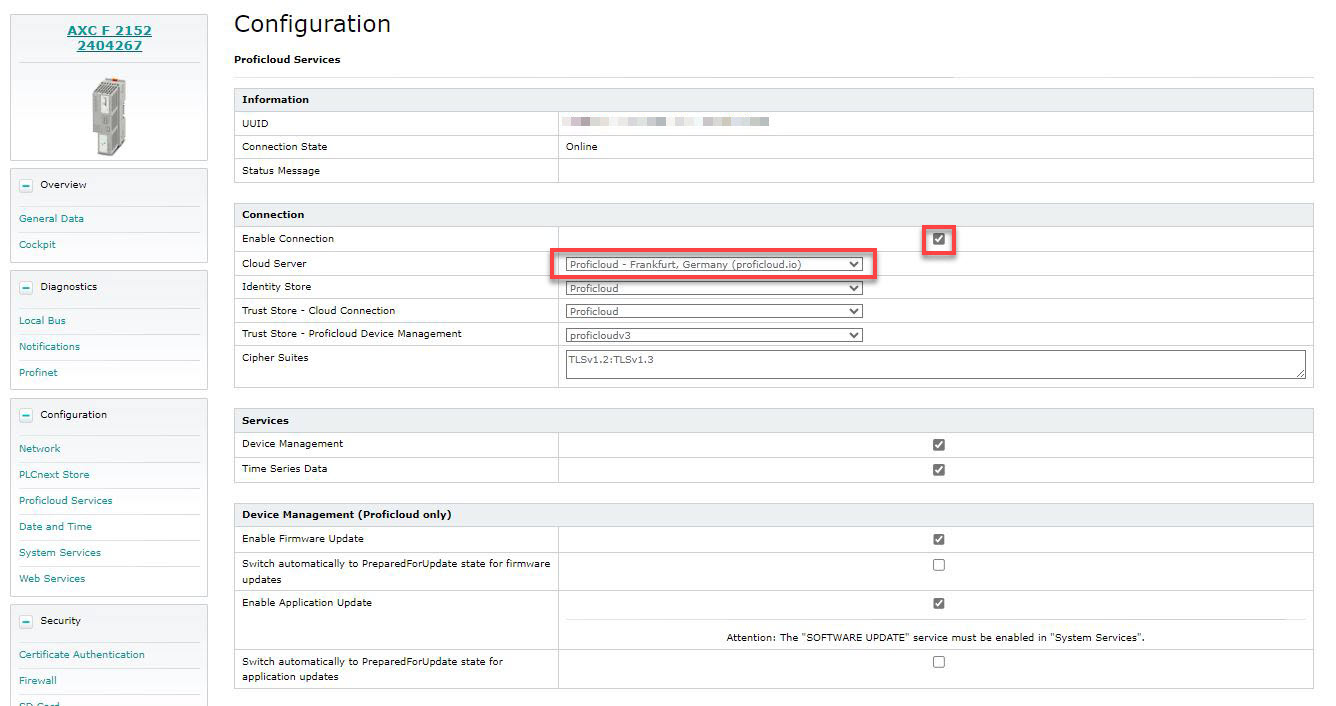
(Proficloud) Connection
Available from firmware release 2019.0 LTS; renamed from firmware release 2024.0 LTS
From firmware release 2024.0 LTS, the Proficloud Connection section in the Proficloud Services WBM page is renamed to just Connection. That is because the ability to connect to generic MQTT brokers for time series data was added.
Using Proficloud as the cloud server
Enabling the Proficloud connection
If you want to operate the controller with Proficloud connection, you need to enable the Proficloud service of the controller. As soon as the Proficloud service of the controller is enabled, the controller tries to establish a connection to the Proficloud.
- Make sure that the steps described in Proficloud - Connecting to the service are done.
- Enable the Enable Connection checkbox.
- Click on the button at the lower-right corner of the WBM page.
↪ The Proficloud connection for the controller is enabled. Now you can use your Proficloud account to manage and update the firmware of this controller.
Disabling the Proficloud connection
If you want to operate the controller without Proficloud connection, you have to disable the Proficloud service of the controller. In this case, it is not technically possible to establish a connection between the controller and Proficloud.
- Disable the Enable Connection checkbox.
- Click on the button at the lower-right corner of the WBM page.
↪ The Proficloud connection of the controller is disabled.
Using a different MQTT broker
Available from firmware 2024.0 LTS
PLCnext devices running firmware 2024.0 LTS or newer can communicate not just to Proficloud but to any MQTT broker, e.g. those provided by Amazon Warehouse Services (AWS) or Microsoft Azure. This implementation of an MQTT client directly within the firmware is one of many possibilities, along with different apps from the PLCnext Store. Weigh the features and benefits of the available clients and use the one that suits your needs best.
MQTT itself is a lightweight messaging protocol for machine-to-machine communication, based on TCP for the data transport. For a secure connection, Transport Layer Security (TLS) is supported. Several tools and open source libraries for use with a wide array of programming languages and integrated development environment (IDE) software are available. For the detailed specification, basic concepts and tutorials, and a showcase of typical use cases refer to MQTT.org.
The MQTT protocol is especially useful for data transfer via cloud servers and plays an important role for the Industrial Internet of Things (IIoT). MQTT communication on PLCnext devices uses the out ports that are marked for Proficloud in the PLCnext Engineer dashboard.
As of now, PLCnext devices can only send (publish) OUT port data to an MQTT broker. The interface for MQTT communication will be extended in further development steps to support more features; such as:
- configuring the Quality of Service
- subscribing to other variables, e.g. IN ports of programs
- running multiple instances of an MQTT client
- subscribing to the same values from different MQTT clients in parallel.
As of now, in case you want to communicate with more than one MQTT broker at a time, you can use the MQTT Client function block provided with the free-of-charge IIoT_Library in the PLCnext Store.
On PLCnext devices, the MQTT client settings are done in the Proficloud Services WBM page, despite it's not a Proficloud feature. You don't need a Proficloud account in order to communicate to a different MQTT broker/server.
Setting up a connection for MQTT communication
Only if the connection to the PLCnext device is enabled and Other MQTT Broker is selected as the Cloud Server, then its connection configuration details become visible.
Show screenshot with all data fieldsShow screenshot with all data fields
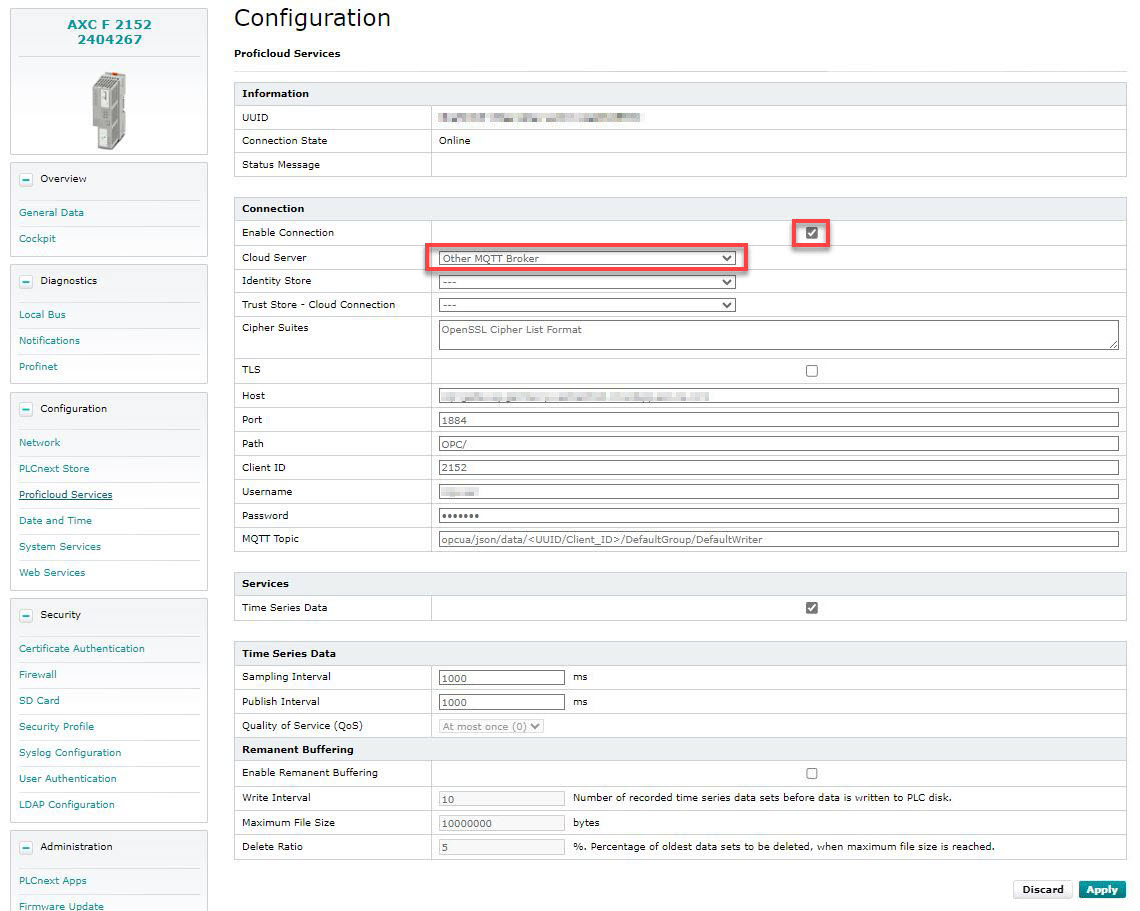
| Connection | |
| Enable connection | 🗹 |
| Cloud Server | Select Other MQTT Broker |
| Identity Store | Editing is only necessary if TLS is active: Select the user-specific certificate stored on your PLCnext device |
| Trust Store - Cloud Connection | Editing is only necessary if TLS is active: Select the user-specific key stored on your PLCnext device |
| Cipher Suites | Optional: Specify a cipher suite for HTTP or TLS in openSSL Cipher List format. If not specified, the default cipher list of the openSSL library is used. |
| TLS | Optional: ◻ : No selection at Identity Store or Trust Store needed 🗹 : Select Identity Store and Trust Store (see rows above) |
| Host | Enter a valid host name of an MQTT broker/server |
| Port | Enter the port and path - check the description for the MQTT broker/server you want to connect to. |
| Path | |
| Client ID | Enter a unique ID; this Client ID in combination with the UUID of the PLCnext device is used on the MQTT broker's side to identify the data coming from this MQTT client in the MQTT Topic (see three rows below) |
| Username | Enter an existing username for the MQTT broker or server |
| Password | Enter the according password for the MQTT broker or server |
| MQTT Topic | Enter a valid MQTT Topic string with levels separated by forward slashes; for details on this concept see the MQTT Essentials. |
For the following input fields, see the Time Series Data and Buffering sections below.
Services
Device Management
To manage your devices in the Proficloud, the Proficloud Device Management must be enabled. See Proficloud Device Management Service for more information on the device management.
- To enable the Proficloud Device Management on the device, enable the Device Management checkbox.
- Click the button at the lower-right corner of the WBM page.
↪ The Proficloud Device Management connection for the controller is enabled.
Automated updates
Available from firmware 2024.0 LTS
Automated installation of firmware or application updates depends on the PreparedForUpdate state. From firmware release 2024.0 LTS on,
an automated switching to that state became available, controlled by separate checkboxes for firmware and application updates:
- If disabled (default), updates are installed on the device once the device is put into
Stopstate by the user. - If enabled, updates are installed on the device immediately after transferring the update file to the PLCnext device.
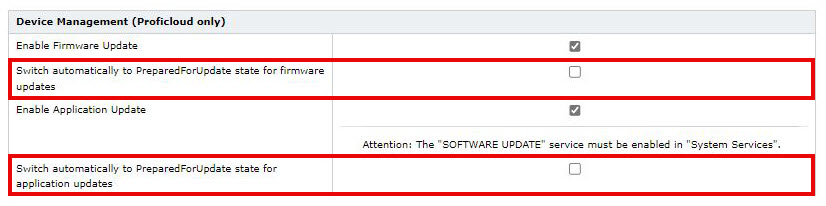
- To enable the automated switching to the
PreparedForUpdatestate, enable the respective checkbox. - Click the button at the lower-right corner of the WBM page.
↪ The automated switching is enabled, and updates are installed immediately after file transfer to the device.
Time Series Data
The Time Series Data (TSD) service allows to transfer process data from a PLCnext Engineer project to the TSD Proficloud service on proficloud.io.
- To enable the TSD service, enable the Time Series Data at proficloud.io checkbox (from firmware version 2022.9 the checkbox is named just Time Series Data).
- Click on the button at the lower-right corner of the WBM page.
↪ The TSD service is enabled.
Note: An already installed Proficloud dashboard on the former proficloud.net is no longer present because that service has been retired in September 2022.
From firmware version 2022.9 on, extended configuration items are available.
From firmware version 2024.0 LTS on, these configuration is valid for the Proficloud TSD service as well as for communication to another MQTT broker/service.
| Services | |
| Time Series Data | 🗹 |
| Time Series Data | |
| Sampling Interval | Interval of the internally used subscription in which the data points of a variable are created. The default value is 1000 ms. |
| Publish Interval | Interval in which the device will transfer the data to the Proficloud in ms. The default value is 1000 ms. |
| Quality of Service (QoS) | Always At most once (0) as of now;further settings will be provided in a future firmware release. |
(Remanent) Buffering
Available from firmware version 2022.9; renamed and extended from firmware version 2024.0 LTS
If you enable remanent buffering, sent data is buffered on a remanent medium. In the event of a connection loss to the Proficloud, the buffered data will be transferred to the Proficloud when the connection is restored. The buffering is only active as long as a connection loss is detected. Data is therefore not permanently written to the memory.
Make sure that there is sufficient storage space on the internal flash memory of the controller or on an SD card.
The buffering of the data is performed by the DataLogger service of the PLCnext firmware. The DataLogger session used to buffer the data is always called ProficloudBuffering. The buffered data is stored in /opt/plcnext/data/Services/Proficloud/ProficloudBuffering.db on the file system of the controller.
The buffering feature is disabled per default. The buffering feature can only be enabled if the feature Time Series Data is enabled.
When the buffering feature is disabled, the currently buffered data is deleted from the memory.
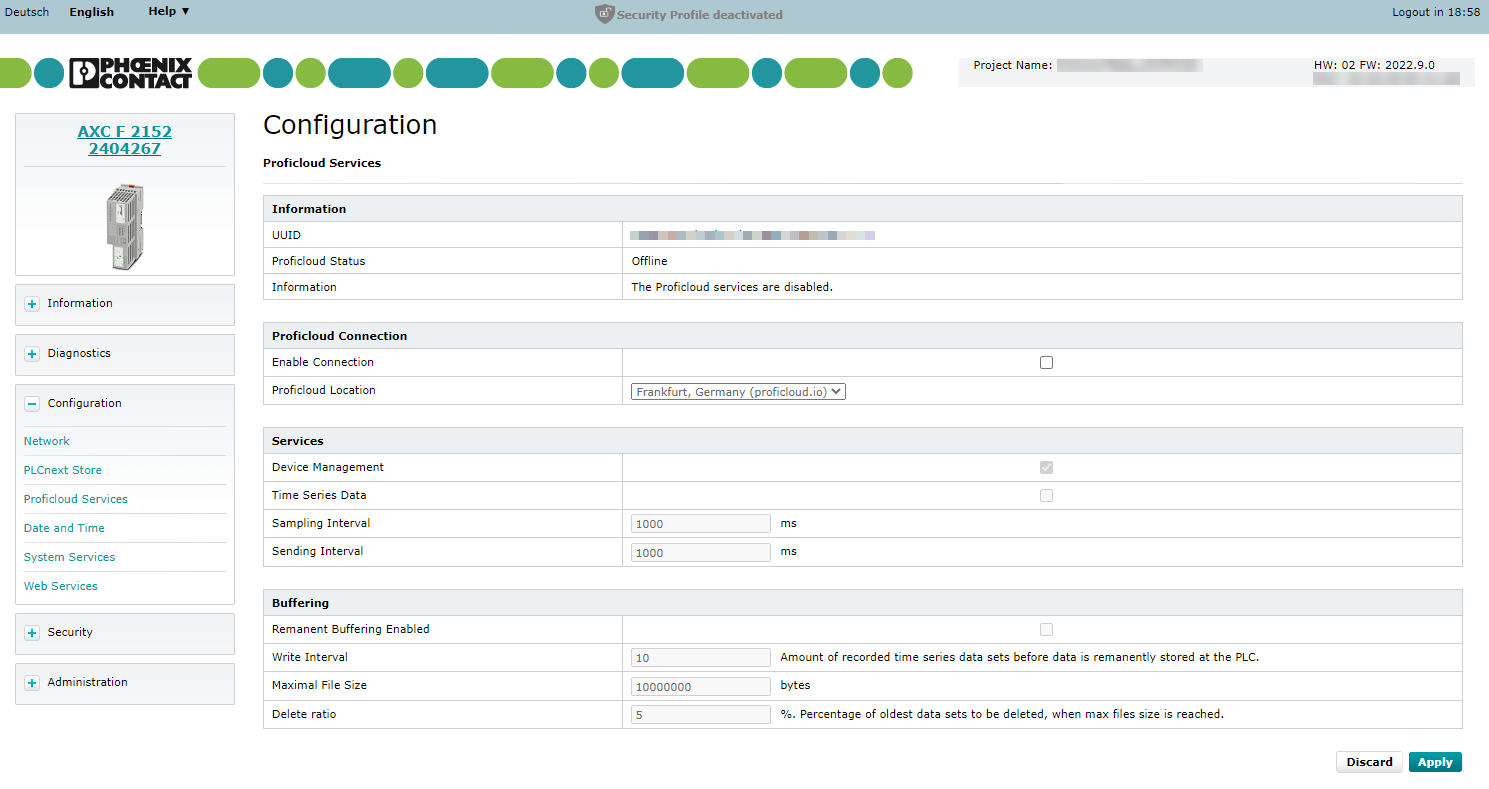
- To enable the buffering on the device, enable the Remanent Buffering Enabled checkbox.
- Click on the button at the lower-right corner of the WBM page.
↪ The buffering feature is enabled.
When the buffering is enabled, you have the following configuration options:
| Remanent Buffering | |
| Enable Remanent Buffering | Optional: ◻ : leave entries in the rows below untouched 🗹 : adjust entries in the rows below to your needs |
| Write Interval | Number of records, which will be collected and then written from the internal data base to the SD Card. |
| Maximum File Size | Maximum size in bytes for the data base file on the internal flash memory or the SD Card. |
| Delete Ratio | If the maximum file size is reached, the defined percentage of the records will be deleted from the data base starting with the oldest data. |
Proper entries depend on your application; see advice to data sink configuration laid out in the DataLogger section.
Related Topics