Proficloud Device Management Service
Available from 2020.6 with AXC F 2152,
from 2021.0 LTS with most PLCnext Control devices (details see below)
In this topic, you read how to add, edit, or remove your devices to the Proficloud.
Scope of the Proficloud
Proficloud offers an easy way of managing and maintaining remote PLCnext Control devices, such as controllers in off-shore wind power plants. Main functions are:
- Showing a device overview with exact geolocation of all connected devices
- Showing a health status of all connected devices
- Showing key information for all connected devices
- Reporting logs from the connected devices
- Checking for firmware updates and updating on connected devices via the cloud
- Using time series data (TSD) from a connected PLCnext Control
Availability on devices
| Device(s) | AXC F 2152 | AXC F 1152, AXC F 3152, RFC 4072S, EPC 1502, EPC 1522 |
BPC 9102S | RFC 4072R |
| Firmware | ≥ 2020.6 | ≥ 2021.0 LTS | ≥ 2021.3 | ‒ |
Prerequisites
- Have the Proficloud connection set up.
Adding devices to the Proficloud Device Management Service
- Open the Device Management Service in the Proficloud
- Log in to your user account at www.proficloud.io.
- Click on Device Management Service in the panel on the left to show the Device Overview page.
- Add a device
- Press in the Device Overview page:
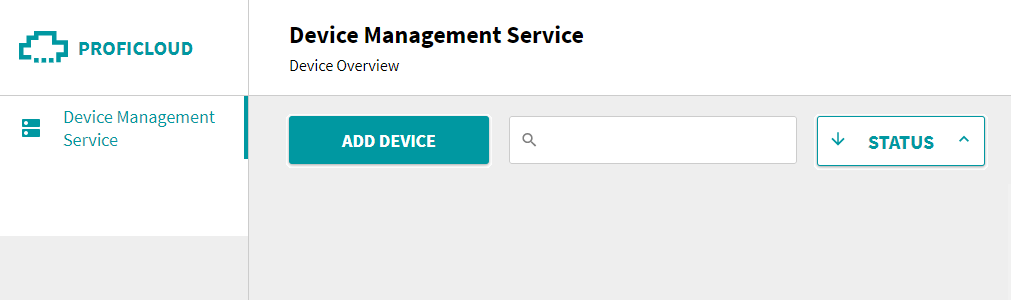
↪ The New Device dialog pops up.
Dialog box:Show a screenshot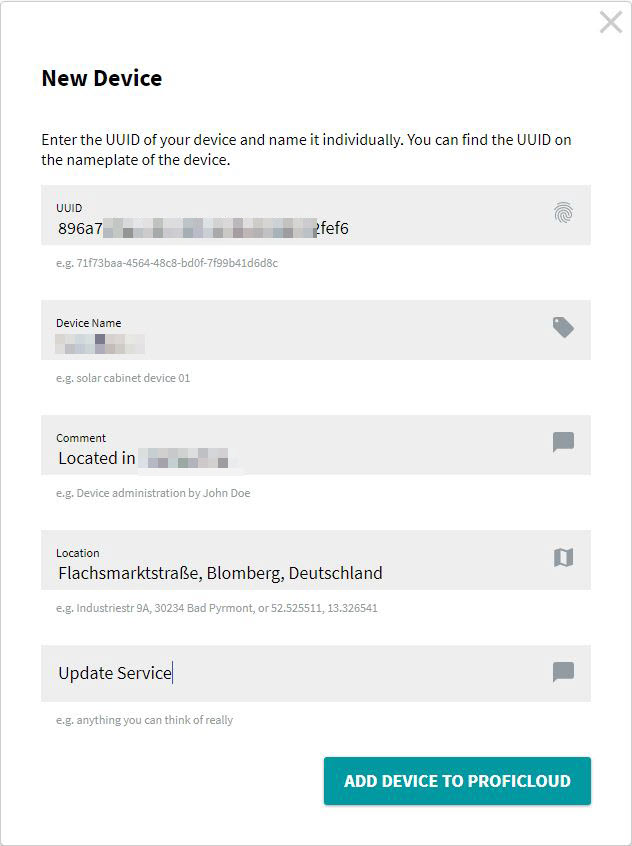
- Enter the UUID of your PLCnext device (printed on its housing) and a name to identify this entry in the Device Overview.
- Optionally, enter a comment, the address where the device is located, and a helpful tag for discriminating a large number of devices connected to the same account.
- Finish by pressing the button
↪ The device appears in the Device Overview:
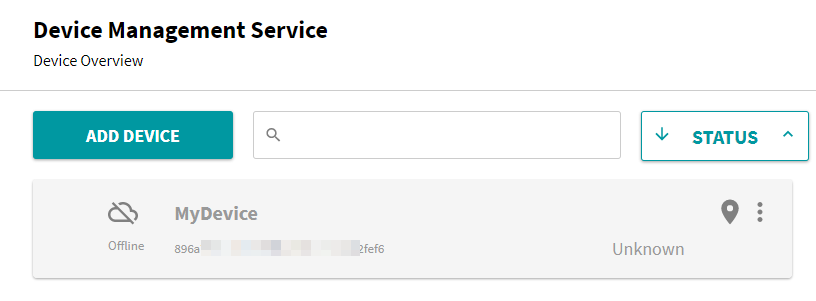
↪ If your device is connected to the Internet the status signalling should turn into Online after a few seconds.
- Press in the Device Overview page:
↪ Now this device is ready for use with the Proficloud. To add more devices, repeat the above procedure.
Select the best ordering in the Status menu:
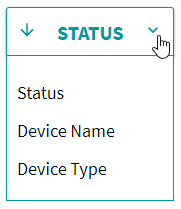
Editing or removing devices from the Proficloud
To edit or remove the device information made during the registering process, click the 3-dots icon at the right in the device's card and select the according menu entry:
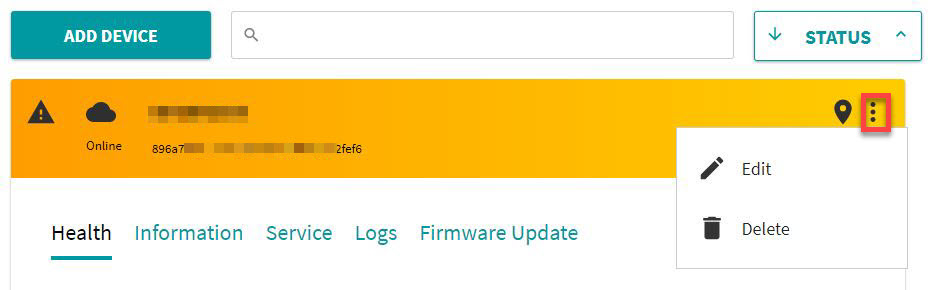
The Edit Device Information dialog shows roughly the same form as the New Device dialog, so you can add optional information later:
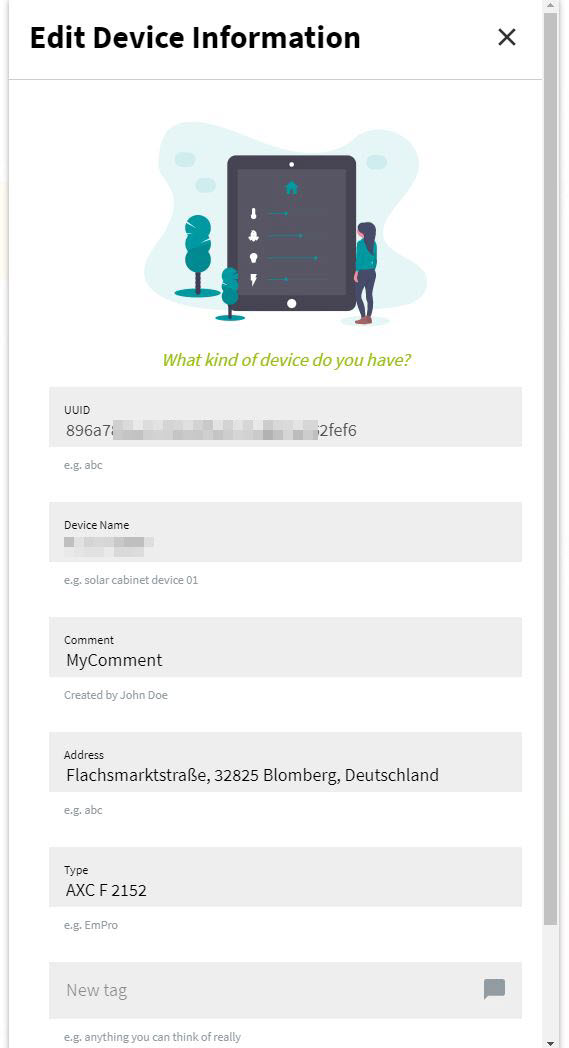
The Delete Device dialog provides hints on what will happen if you delete a device. Press the confirming or canceling button after thoroughly reading:
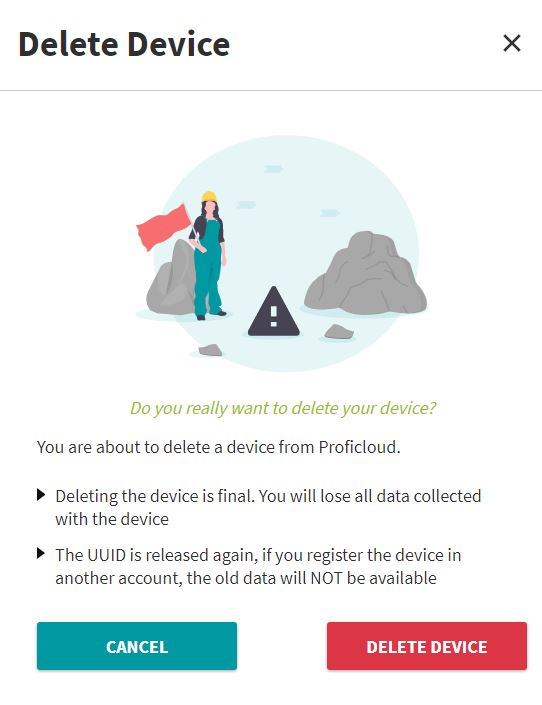
See also