Assets
On this page you get an overview of all available assets in the system. An asset is the updatable software component, which is represented over the OPC UA® Server and can be updated. This can be, for example, a PLCnext Engineer project or an update for subordinate devices. Browse and organize your assets on this page.
You can use the filter options, edit tags, scan applications, delete or export assets.
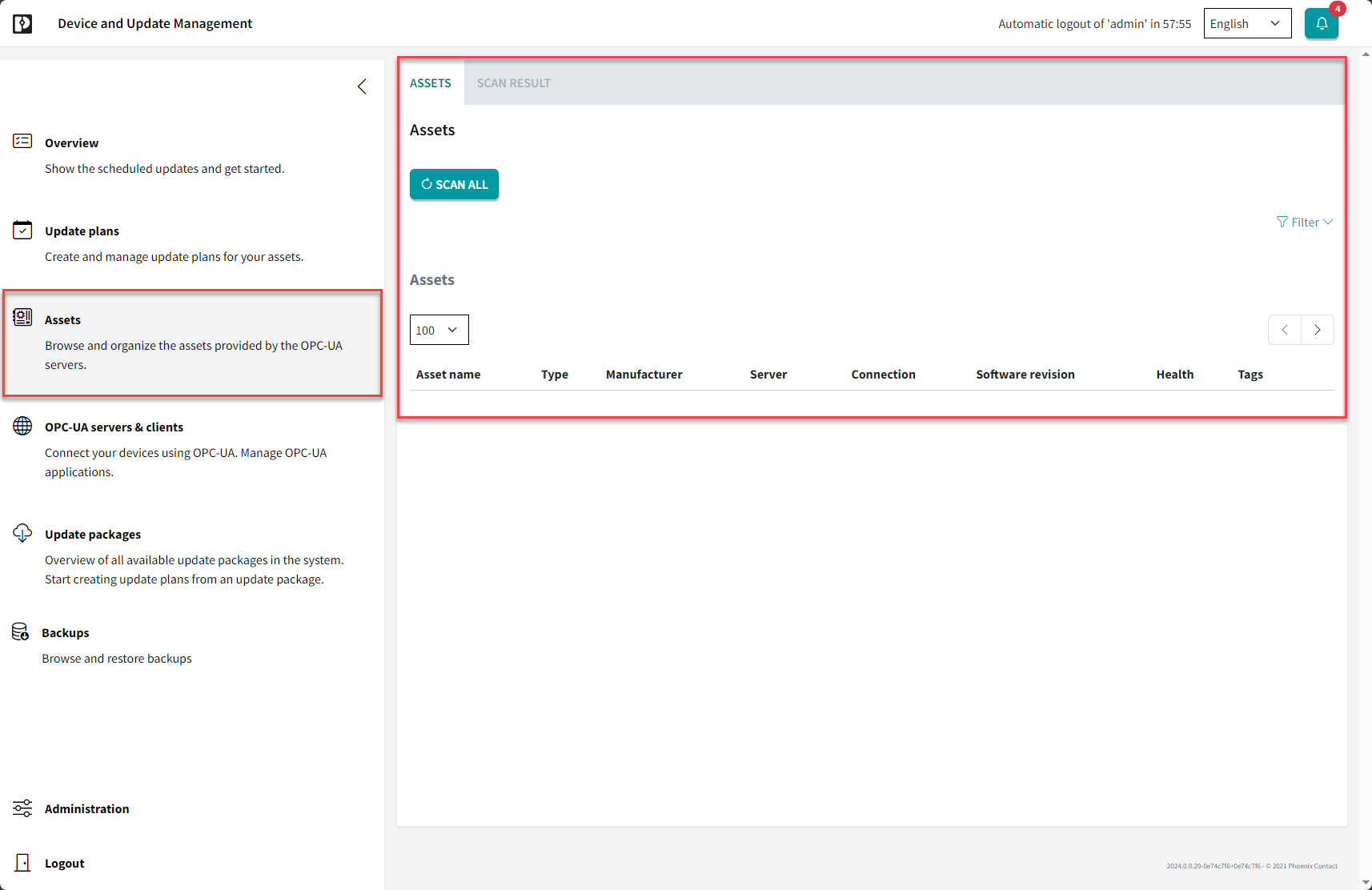
- Activate the SOFTWARE UPDATE system service on the device via the WBM.
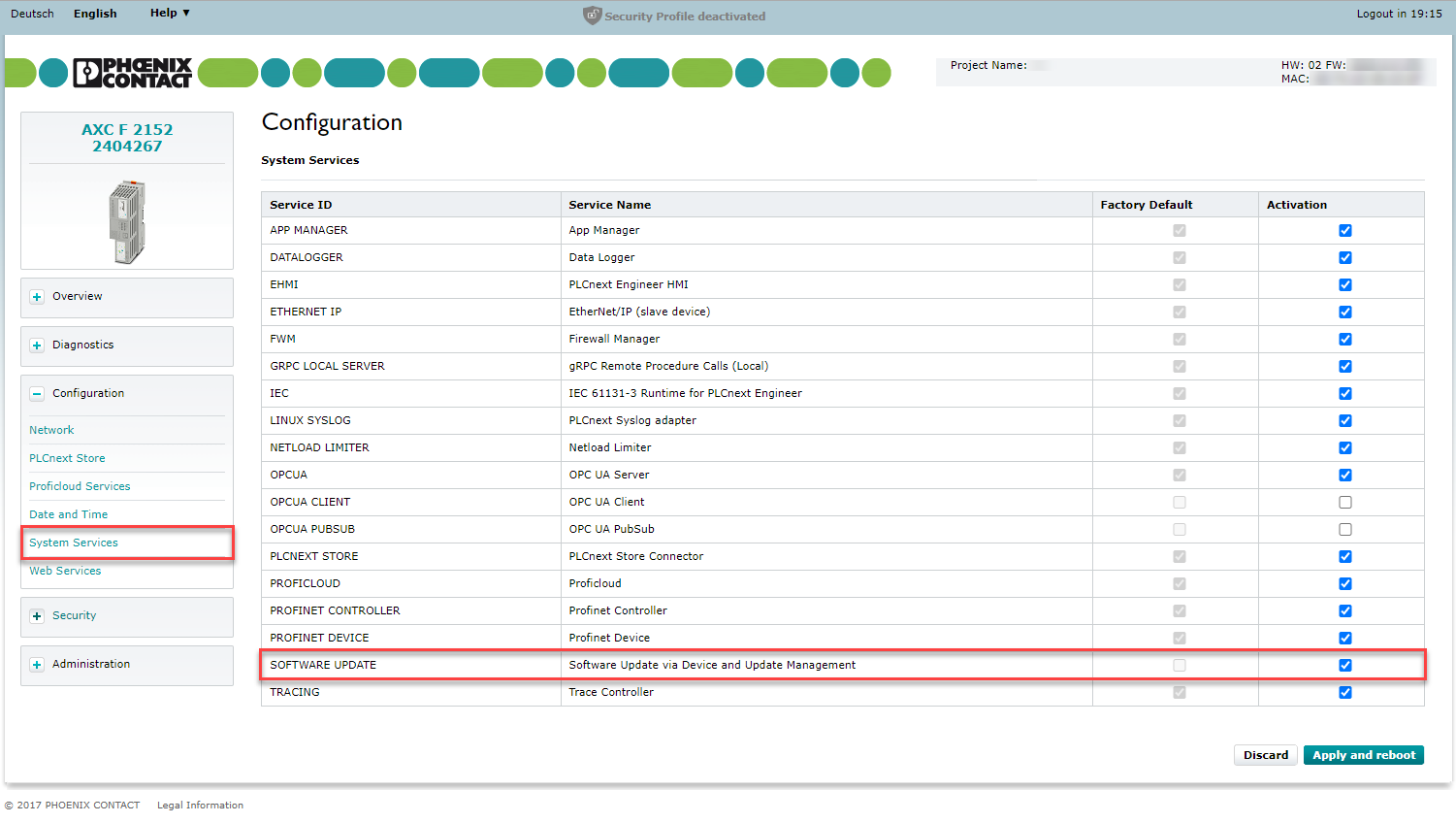
Assets – areas and functions
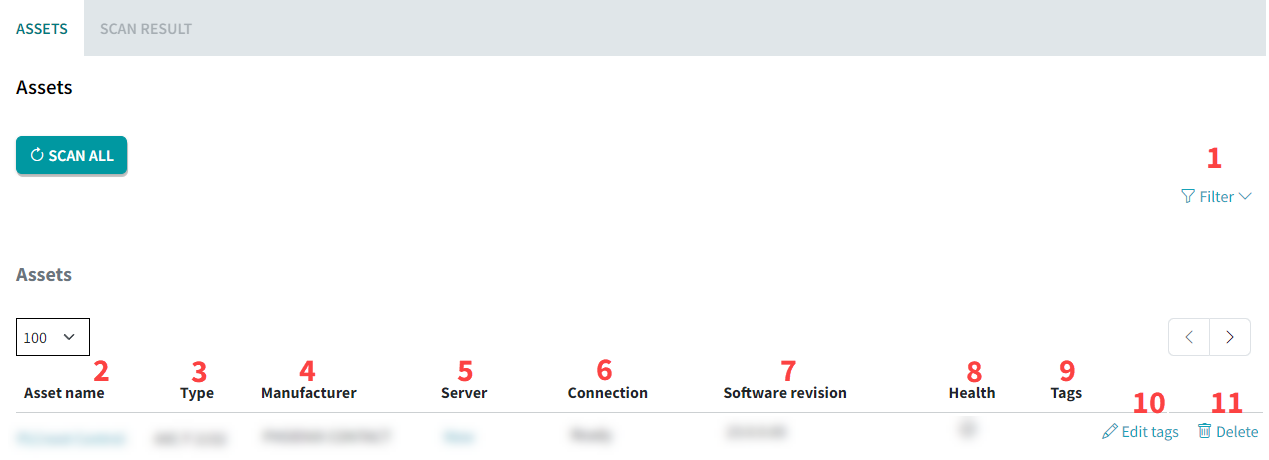
| 1 | Filter options (add filter tags by typing the tag and clicking enter) |
| 2 | The asset name to be updated |
| 3 | Asset type |
| 4 | Server |
| 5 | Current versions (firmware or PLCnext Engineer project) |
| 6 | Pending versions (firmware or PLCnext Engineer project) |
| 7 | Tags used for the assets |
| 8 | State (connection and health)
Note: According to NAMUR recommendation NE 107, there are five possible states for an asset that can be displayed under "Health": Normal, Failed, Off Specification, Maintenance Required and Check Function
|
Add assets
You have the option to add assets when you create update plans. For further information, refer to the Create update plans topic.
Asset details
If you click on the asset name, the detail page of the respective asset will open.

On the asset details page, you can assign an asset name and the asset ID. Name and asset ID are stored on the device.
Available from DaUM version 2025.6:
The Open WBM link on the asset detail page uses a fixed URL scheme to construct the link. For customer configurations with an intermediate reverse proxy, these URLs may not work. The URLs are editable for each asset:

OPC UA® Explorer
The DaUM has an OPC UA® data explorer that is able to read and write OPC UA® variables of an asset. The explorer presents a tree view for the OPC UA® hierarchy with a detail view when selecting a node in the tree. In the detail view, the variable should be editable if not read-only.

Export assets
You can export the list of assets stored in the Device and Update Management in CSV format suitable for Microsoft® Excel.
To export a list of assets, proceed as follows:
- On the overiew page of the assets, click the EXPORT ASSETS button.

↪ A new window opens. - Select which data should be included in the export.

- Click the button.
See Also