Update plans overview
On this page you get an overview of all update plans in the system.
You can configure or delete existing update plans and create a new update plan.
Once you have created an update plan, you can add assets.
On the UPDATE PLANS tab you will see only update plans that have not been executed yet. You can see already executed update plans on the ARCHIVE tab and you can not delete them.
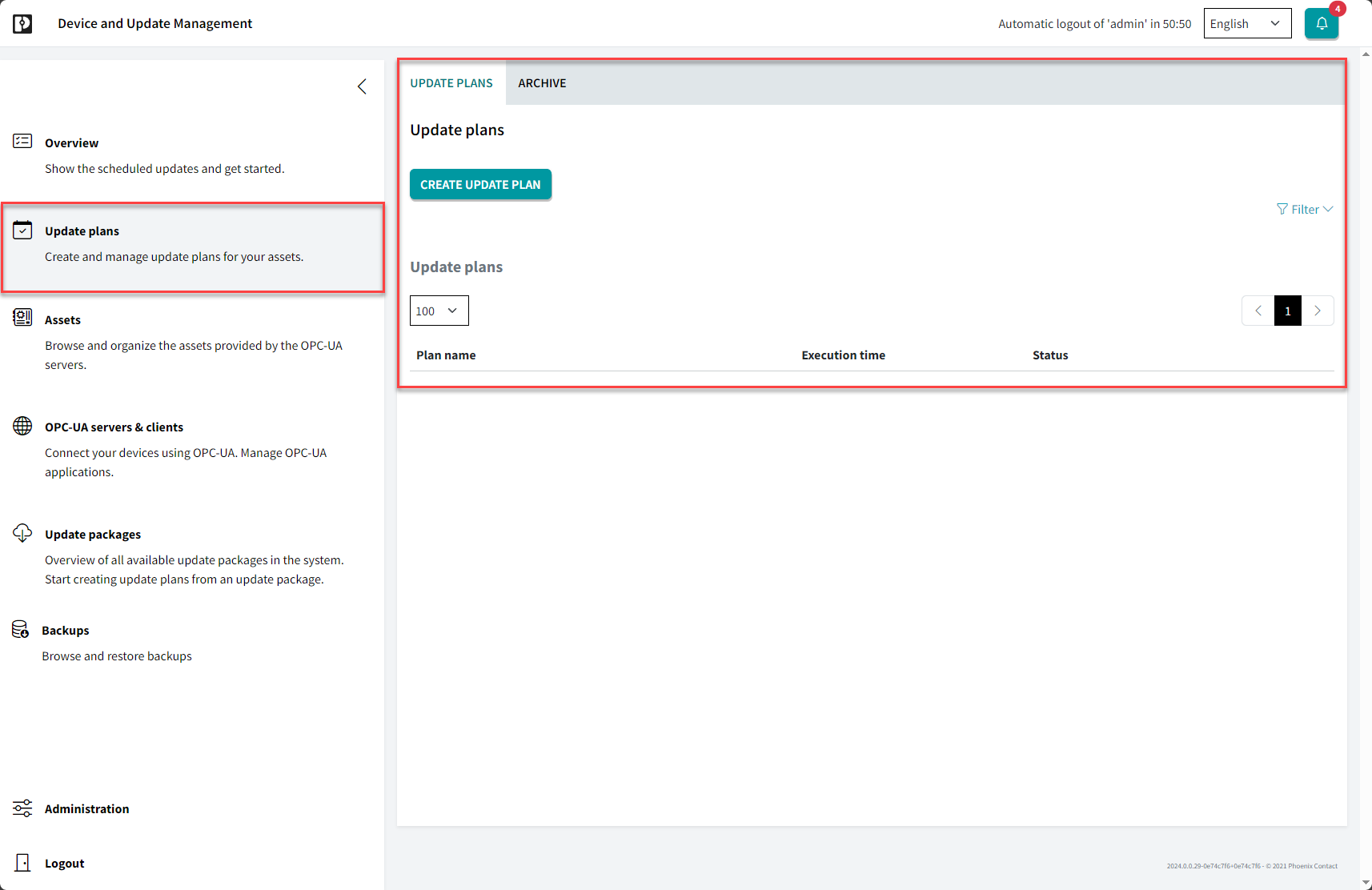
New update plan
- To create a new update plan, click the button.
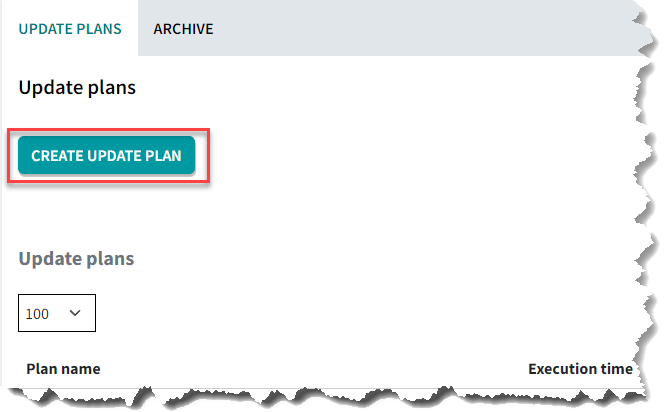
↪ A new window opens.
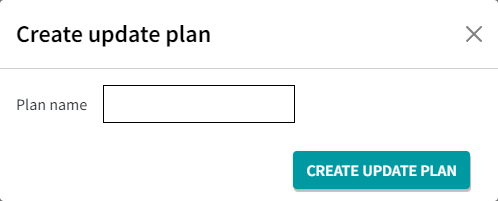
- Enter a name for the new update plan and click the button.
For further information on how to create the update plan, refer to the topic Create update plans.
Configure update plans
- To configure an existing update plan, click on the name of the update plan.
Delete update plans
- To delete an existing update plan, click the trash icon
 of the corresponding update plan.
of the corresponding update plan.
A new window opens.
- If you are sure that you want to delete the update plan, click the Delete button.
Note: You can only delete update plans with the status "Draft".
Status of the update plans
There are four status of the update plans:
- Draft: Update plan is not yet executed and can still be configured or deleted.
- Scheduled: Update plan is not yet executed, but a date for execution has been set.
An update plan that has been released but not executed can be returned to draft status. - Executed without errors: Update plan is executed, no errors were detected.
- Executed with errors: Update plan is executed, but errors were detected. See "Execution" tab for details like described in the topic Create update plans.
• Published/reviewed: 2025-11-10 ☂ Revision 086 •