Configuration - Date and Time
Valid from firmware version 2022.0 LTS up to 2024.6 - with firmware 2025.0 or newer, the according WBM 2 page is largely selfexplanatory
The Date and Time page provides access to the Network Time Protocol (NTP) client configuration.
Accessibility
|
This WBM page is accessible with these user roles: Read permission:
Write and read permission:
|
How to get into the WBMHow to get into the WBM
Establishing a connection to the Web-based Management (WBM):
- Open a web browser on your computer.
- In the address field, enter the URL https://<IP-address-of-the-controller>/wbm,
for example: https://192.168.1.10/wbm.
For further information, see WBM.
Date and Time page
UTC0 which is UTC±00:00 of the Coordinated Universal Time (UTC).The displayed time stamp is based on the UTC time.
The NTP client can be configured on the WBM page Date and Time by adding new NTP server entries. The entries made on the WBM page will be written into the /etc/ntp.conf configuration file (firmware versions 2022.0 LTS up to 2024.6 only). Note: Manual configuration requires root permissions and is therefore not recommended by Phoenix Contact.
More details to the Network Time Protocol can be found in the System time topic under Additional information.
- To add a new server entry, click on
 at the left bottom of the table.
at the left bottom of the table.

The Add NTP Server entry window opens.
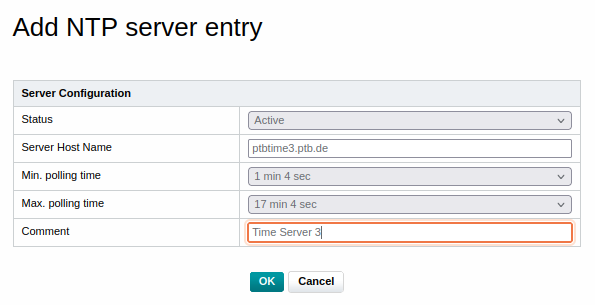
- Enter the new NTP server configuration.
- Click to add the new NTP server entry to the list.
The new entry is now available in the NTP Client Configuration table.
With ![]() the respective entry can be edited. In that dialog box, the first table row shows the configuration number in addition.
the respective entry can be edited. In that dialog box, the first table row shows the configuration number in addition.
With  the respective entry can be deleted from the NTP Client Configuration table.
the respective entry can be deleted from the NTP Client Configuration table.
- To apply the configuration, click the button below the NTP Client Configuration table.
The created or changed entries are then written to the configuration file and the NTP daemon will be restarted.