Getting started with PLCnext Engineer Simulation
Available for firmware 2022.0 LTS, 2023.0 LTS and 2025.0 in combination with PLCnext Engineer
With PLCnext Engineer Simulation, you can execute many of the functions, components, and models in your automation project without having a PLCnext Control at hand. There are some restrictions still, and further development is being done. Nevertheless, with this approach it is easier to test and try your automation projects anywhere and anytime.
Tutorial video
Note: Tutorial videos are embedded from the Phoenix Contact Technical Support YouTube channel. With playing an embedded YouTube video in this platform, you accept the YouTube Terms & Conditions. Even showing the video previews on this page depends on your personal settings. To watch YouTube videos, you have to allow cookies for marketing purposes which will remain on your device. The data gained through these cookies will be used by YouTube to provide video suggestions and advertisements based on your browsing habits, and that data may be made available to other parties.
| 04m:13s | HDTV 720p | English | English |
Preparing the workbench
There are different simulation packages available for the different controller types. To start right away, just begin with the free-of-charge AXC F 1152, and later add further simulation packages which depend on a license.
- If not already installed, download and install PLCnext Engineer (release 2022.0 LTS or newer, free-of-charge) and get familiar with its user interface.
- Download and install a simulation package for a PLCnext Control, e.g. AXC F 1152.
Note: If you are about to install the 2025.0 implementation then you first have to uninstall and later re-install the older implementations. - Create (or open) a project for the PLCnext Control matching your simulation package and firmware release.
Starting the simulation
- In the Cockpit view of PLCnext Engineer, change the communication path from TCP/IP to Simulation:
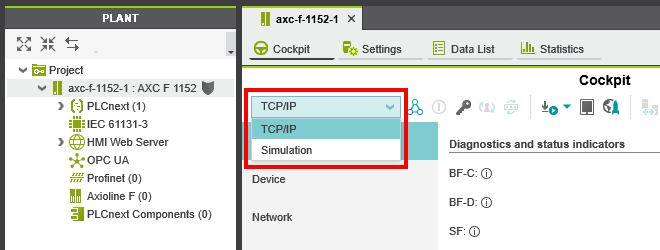
↪ The project switches to Simulation mode, visible at the controller node in the PLANT area:
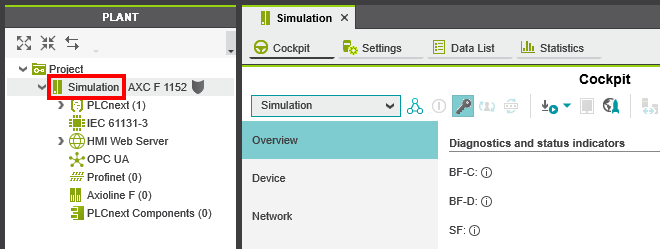
- Connect to the virtual controller:
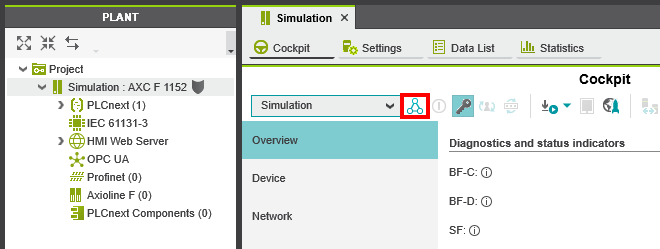
↪ The simulation starts up, just wait a couple of seconds:
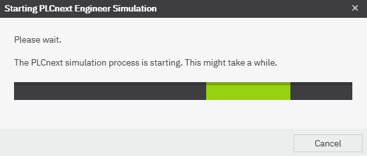
- When prompted, enter the credentials (username admin and password plcnext):
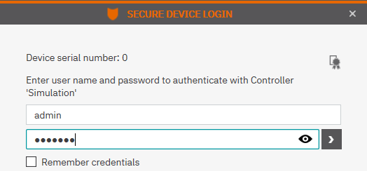
↪ Your project runs on the virtual controller now.
Stopping the simulation
- Cut the connection as you would do with an attached hardware controller:
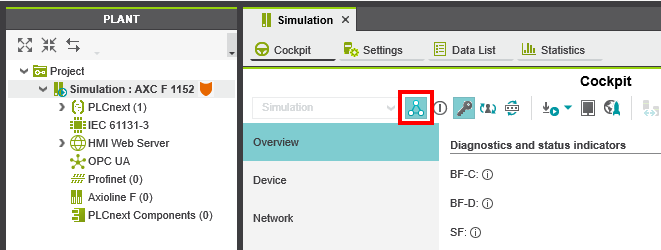
- Switch the connection path from Simulation back to TCP/IP:
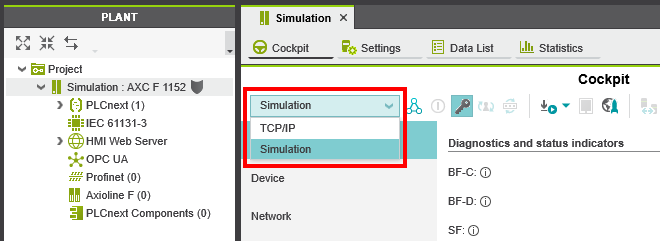
↪ The controller node in the PLANT area is back in the usual mode.